Portfolio
A new and improved layout, multi wallet support, PnL charts, operate on multiple collections and activity history.
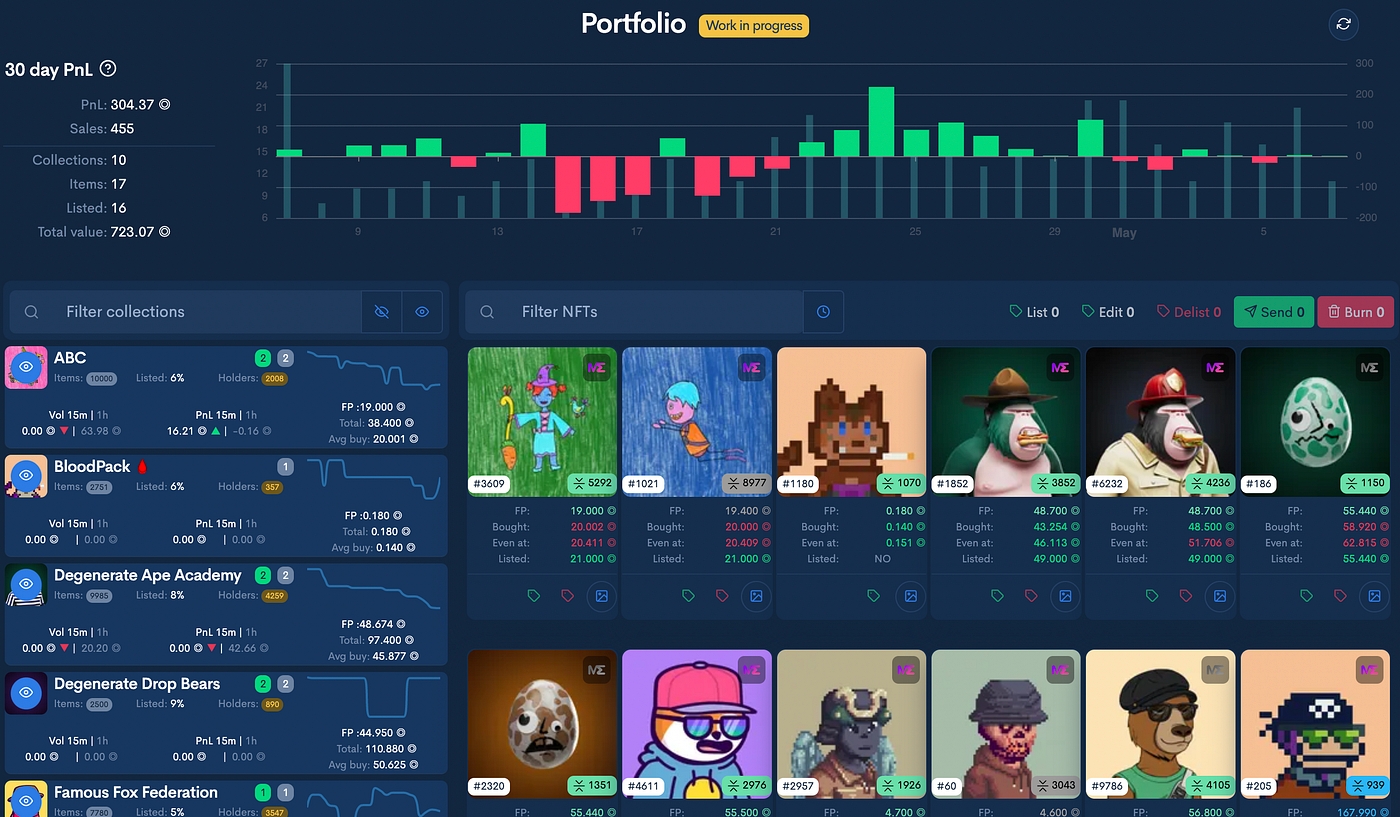
The new portfolio now shows data from all linked wallets (via Settings -> Secondary wallet) and is divided into 3 main sections:
The PnL chart with some stats;
Owned collections list;
NFT/Activity list.
All wallet links throughout SE now point to the portfolio page, so you can also view PnL and holdings for other wallets.
Let’s discuss each of the new portfolio sections.
The PnL Chart
PnL is calculated from the difference between the last buy and sell price of an NFT and does not take into account marketplace fees or royalties. It will show daily PnL and number of sales from the past 30 days. Hover over the chart for more details.
The statistics section will display the total PnL and number of sales as well as some general stats about the items you hold.
The collection list
Here you can view data about the collections you hold that SE knows about and indexes.
You can toggle collections on/off and this will filter what is displayed in the NFT/activity list section.
Collections with a red background have been removed from SE for various reasons (either we can’t get the proper amount of items on-chain or it has broken data, it’s no longer being traded, rugged etc.)
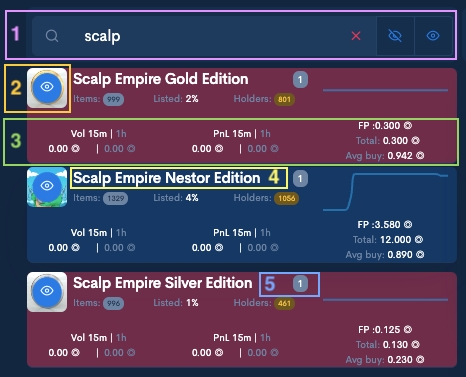
Filter collections by name, hide or show all collections;
Toggle individual collections on/off;
Select one collection;
Go to collection page;
Number of listed and total NFTs from that collection.
The NFT/activity list
This section will display either a list of NFTs or the last 100 activities (list/delist/buy/sell) based on the current selection of collections. You can switch between the two lists by using the corresponding toggles.

The NFT list
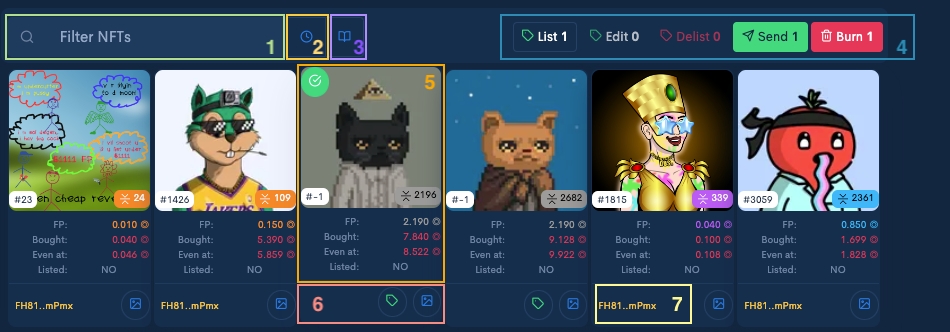
Filter NFTs by name;
Toggle between NFT list and activity list;
Show/hide all wallets;
Perform actions on selected NFTs;
Clicking on the NFT image will select/deselect it. You will only able to select NFTs in the connected wallet;
Perform actions on individual NFTs;
Wallet containing the NFT if not in currently connected wallet.
The activity list
Will display the last 100 activities performed on the selected collections and filtered by activity type. If no collections are selected, it will show activities even for collections you do not currently own anymore.
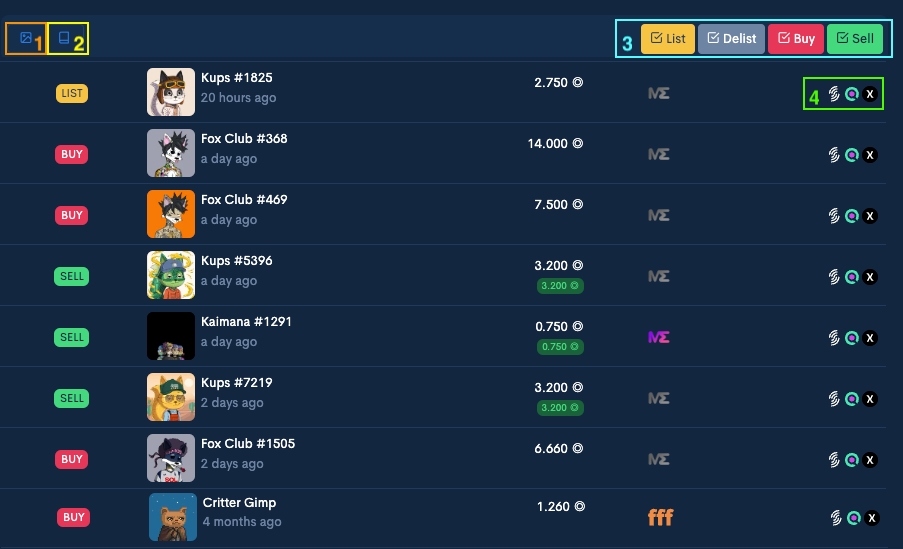
Switch to NFT list;
Show/hide all wallets;
Filter by activity type;
Activity list with links to explorers.
\
Our portfolio has been improved with new functionalities that will help you both have an overview of your assets and also:
You can perform the following actions on selected NFTs: - list/delist your NFT's on Tensor, Hyperspace, Magic Eden, Coral Cube and Yawww. More about how to do this you can find in the Listing chapter; - update price (including bulk) for your listed NFTs; - transfer (including bulk transfer) your NFTs to another wallet. One of the benefits of using Scalp Empire for bulk transfer is that empty source accounts are automatically closed so you don't need to manually close them on other dAPPs; - burn (including bulk burn) NFTs. You can get rid of those NFTs that have no value anymore and just take up space in your wallet. The full burn will not only get back your SOL locked up as rent but also the rent from the metadata account (~ 0.01 SOL/NFT).
Remember, if you don't want to show details on your wallet, you can modify the privacy mode in settings.****
Last updated